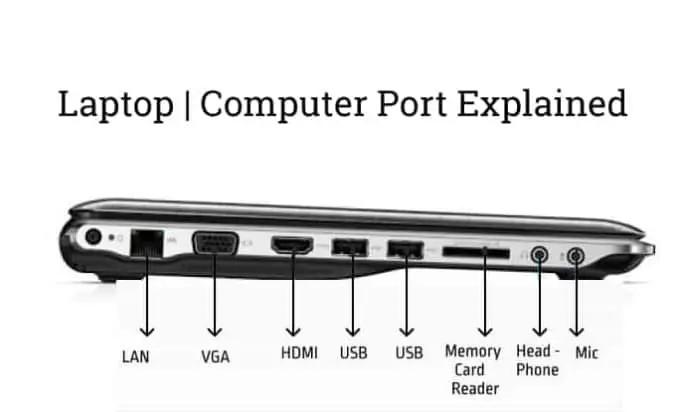Ports are an important part of laptops nowadays and they are constantly evolving to become faster and more capable of transferring files and data. There are many types of laptop ports such as the traditional USB, USB-C, the newer Thunderbolt 3 port, and many other ports that differ in their uses and specifications.
With this huge variety of port types, it can be difficult to easily determine the type of port needed. Therefore, we provide you with a comprehensive guide to understand all types of laptop ports and their benefits for you.
3.5mm Audio Jack
This port, known as the 3.5mm or headphone jack, is present in laptops as well as many mobile phones. You can connect your headphones or microphone to your laptop through this port. Despite being present in many electronic devices, some smartphone companies have begun removing it from phones in recent years, such as Apple phones starting from iPhone 7. In this case, we will need to use wireless headphones, wired USB headphones, or use a Lightning to 3.5mm adapter and so on.

Ethernet
This port has many names and different shapes, but in general, it serves the same purpose, which is to connect the computer to the Internet using wires. Despite the fact that Wi-Fi networks have become the most popular today, wires are necessary in some cases. This port is present in laptops as well as desktop computers. If it is not available (which is rare), you can use a USB to Ethernet adapter.

Note: When purchasing through the links on our website, we may earn a commission.
Display Ports
Display ports or screen cables are among the most famous and important laptop ports for users. They have greatly evolved, increasing their speed and ability to transmit images at the best possible quality. Of course, the primary use of these ports is to connect the screen to the laptop or computer, but there are many other uses for them. There are many types of these ports, and the most popular ones are as follows:
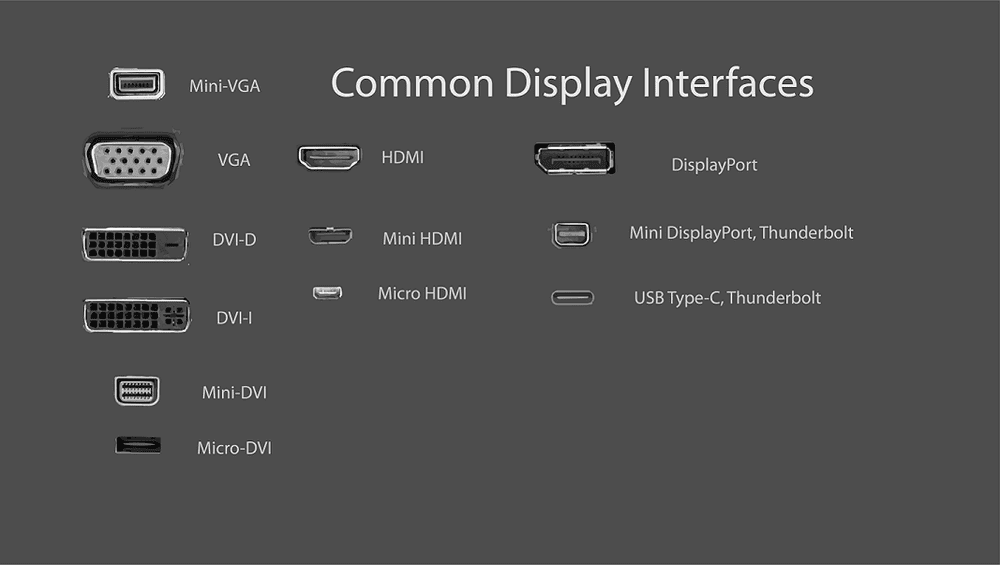
HDMI Port
One of the most famous and oldest ports in computers is HDMI. It is also present in many other devices such as laptops, screens, game consoles, and more. The HDMI port can transmit video in 4K quality if the screen and graphics card support it. The port also transfers audio and video together. Therefore, if the screen has built-in speakers, the sound will also be transferred to them. There are adapters between the HDMI port and other ports such as DVI, which is… (the rest of the sentence is missing).
DisplayPort Port
DisplayPort is considered one of the most advanced display ports currently available due to its superior ability to transmit video at 4K resolution and 60 Hz. It can also connect multiple monitors together with high resolution, which is why this port is found in modern and advanced monitors. To use this cable to broadcast to more than one screen at the same time, you will need an MST adapter, which costs between $70 to $100 and has 3 or 4 ports to connect additional screens.
DVI
This connector was present in older computers but is rarely found in laptops today. However, it is frequently found in monitors that operate at Full HD resolution or less. Despite its somewhat lower specifications compared to the previous ports, what sets DVI apart is its relatively low price, which is why it is found in most economical monitors in addition to the VGA port. The DVI port also has a lot of adapters available for it, both for HDMI and DisplayPort.
VGA
The VGA port is very old and not advanced, as it first appeared in 1987. However, it is still common in many monitors and display devices today. On the other hand, you won’t find it on many laptops or even desktop computers. Because this port is very old and not widely used at present, it has become impossible to convert VGA to any other display standard (DVI, DisplayPort, HDMI). However, you can connect VGA monitors through DVI-to-VGA, HDMI-to-VGA, or DisplayPort-to-VGA adapters, which cost less than $10.
MicroSD Card Reader
This port is designed to connect a microSD card and read data from it, and microSD cards are used in many mobile phones and tablets to increase their storage capacity. Adapters are also available for connecting microSD cards to laptops via USB ports, which are available at a very low price. You can use microSD cards on your computer to install software or store files on them.

SD Card Reader
There are many different names for this connector, such as 3-in-1 card reader, 4-in-1 card reader, 5-in-1 card reader, and SDHC. The benefit of this connector is that it can read the memory card used in digital cameras, making it very useful for transferring photos from a DSLR camera to your computer. If this port is not available on your computer, you can buy an SD card to USB adapter, which is also available at a low price.

Types of USB Ports
Of the various types of laptop ports, USB is the most common type, with many different types and versions that vary in their uses and data transfer speeds. Whatever the age of your laptop or computer, you will find at least one or two USB ports, which can be one of the following types:

Type-A
The first type, USB-A, is the most popular type of computer connector, with different versions such as USB 2.0 and USB 3.0. Through this port, you can connect many external devices and accessories to your laptop, including keyboards, mice, printers, adapters, and more.
Type-B
The second type, USB-B, is not found in many laptops but is present in some types of printers and connection boards, among others. You may need a Type A to Type B adapter to connect it to your laptop.
Type-C Ports
The third type, USB-C, is characterized by high speed and high data transfer capacity, but it has not yet gained enough popularity. It is expected to replace USB-A, USB-B, and microUSB in many devices in the future, and USB-C ports can transfer files at USB 3.1 Gen 1 speeds (5 Gbps).
USB Versions
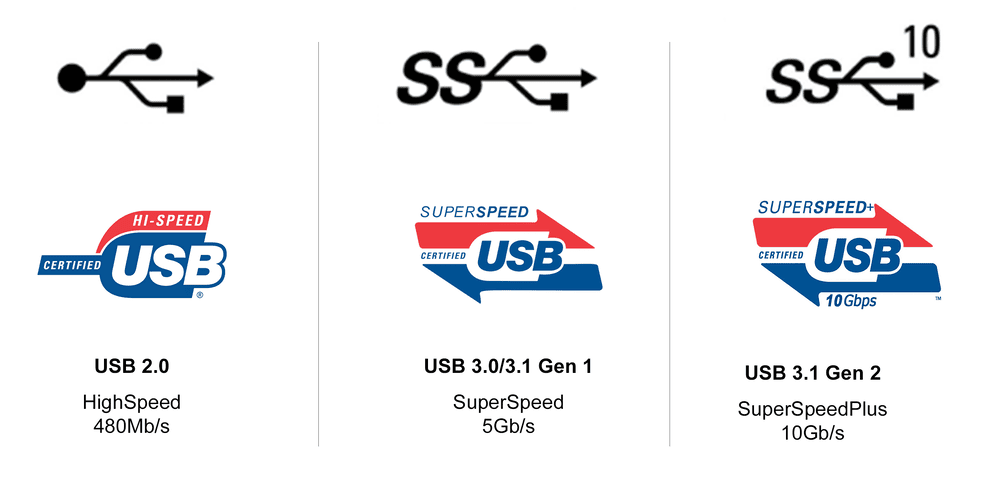
USB 2.0
This version is characterized by high-speed data transfer of up to 480 megabytes per second and is the most common version. Different types are available, including Type A in a rectangular shape and Type B in a square shape. USB 2.0 ports are typically found on laptops and desktop computers of Type A, while on tablets and smartphones they are of the micro USB type.
USB 3.0
The third generation of USB connectors comes with higher speeds than the previous generation and is great for external hard drives and many other devices. This version is distinguished by a light blue color or a small SS logo to indicate the higher data transfer rate (5 gigabytes per second).
USB 3.1 Gen 1
This version has the same speed as USB 3.0, which is 5 gigabytes per second, but it is only available in USB-C type and is compatible with previous versions of USB 3.0 and USB 2.0 connectors. This port can be used to charge laptops.
USB 3.1 Gen 2
This port comes with an extremely high data transfer rate of up to 10 gigabytes per second. It is similar to USB 3.1 Gen 1, but the data transfer rate is approximately twice as fast, as can be seen from the numbers.
Micro USB and Mini USB

Micro USB
This port is also known as Micro-B and is commonly found on many low-power smartphones and tablets where it functions as a charging port. These ports support data transfer speeds of up to 480 megabytes per second, but only a few devices support it. Most of them are external hard drives that contain micro USB 3.0 ports, which have some additional screws and offer faster transfer rates. Fortunately, you can still use micro USB 2.0 connectors with micro USB 3.0 ports.
Mini USB
This port is mainly found on external hard drives and game control units such as PS3 controllers, as well as some other accessories. This port is not available on computers or mobile phones, but there are adapters from USB-A to Mini-USB.
Thunderbolt 3 Port
Now we come to the latest port among various laptop ports, known as the “Thunderbolt” port, which is considered the fastest port available today, with a data transfer speed of up to 40 gigabytes per second, which is four times faster than the fastest USB port, USB 3.1 Gen 2 (10 gigabytes per second), via the Thunderbolt 3 cable, which is available at prices less than $25.

Thunderbolt 3 ports can be used to connect two 4K screens at the same time, as it carries dual DisplayPort signals. In some devices, the Thunderbolt 3 port supports connection to an external graphics card, allowing you to play advanced games on mid-range laptops. All Thunderbolt 3 ports use USB-C connectors, which allows for connection to many devices and external accessories through a Thunderbolt Dock.
FAQ
What are the different types of laptop ports?
Laptop ports are essential for connecting various devices and peripherals. The most common types include USB (Type-A, Type-B, Type-C), Thunderbolt 3, 3.5mm audio jack, Ethernet, and display ports (HDMI, DisplayPort, DVI, VGA). There are also ports for microSD and SD card readers.
How do I identify a USB 3.0 port?
USB 3.0 ports are usually distinguished by their light blue color or a small “SS” (SuperSpeed) logo. They offer a data transfer rate of 5 gigabytes per second, which is faster than the previous generation USB 2.0 ports.
What is the difference between USB-C and Thunderbolt 3?
USB-C is a high-speed port with a data transfer capacity of up to 5 Gbps (USB 3.1 Gen 1). Thunderbolt 3, on the other hand, is a much faster port with a data transfer speed of up to 40 gigabytes per second. Both USB-C and Thunderbolt 3 use the same connector type, but Thunderbolt 3 offers additional features, such as the ability to connect two 4K screens simultaneously.
How can I connect my laptop to a VGA monitor if my laptop doesn’t have a VGA port?
You can use a DVI-to-VGA, HDMI-to-VGA, or DisplayPort-to-VGA adapter to connect your laptop to a VGA monitor. These adapters are usually available for less than $10 and enable you to connect your laptop to older display devices that only support VGA input.
What is the purpose of an SD card reader in a laptop?
An SD card reader allows you to read memory cards used in digital cameras and other devices. This is particularly useful for transferring photos from a DSLR camera to your computer. If your laptop doesn’t have an SD card reader, you can purchase an SD card to USB adapter, which is typically available at a low price.