Samsung’s One UI interface adds a layer of personalization and new features to the Android operating system on the Galaxy smartphone lineup. One interesting and exclusive feature of Samsung phones are Smart Suggestions, which offer suggestions for everyday actions in the use of your phone.
By analyzing the usage patterns of Samsung phones, Smart Suggestions recognize patterns of application usage, recommending actions for day-to-day use. For those familiar with Apple’s ecosystem, the function is similar to the recommendations made by Siri. While not integrated with Bixby, Samsung’s voice assistant, Smart Suggestions can make it easier to use your phone.
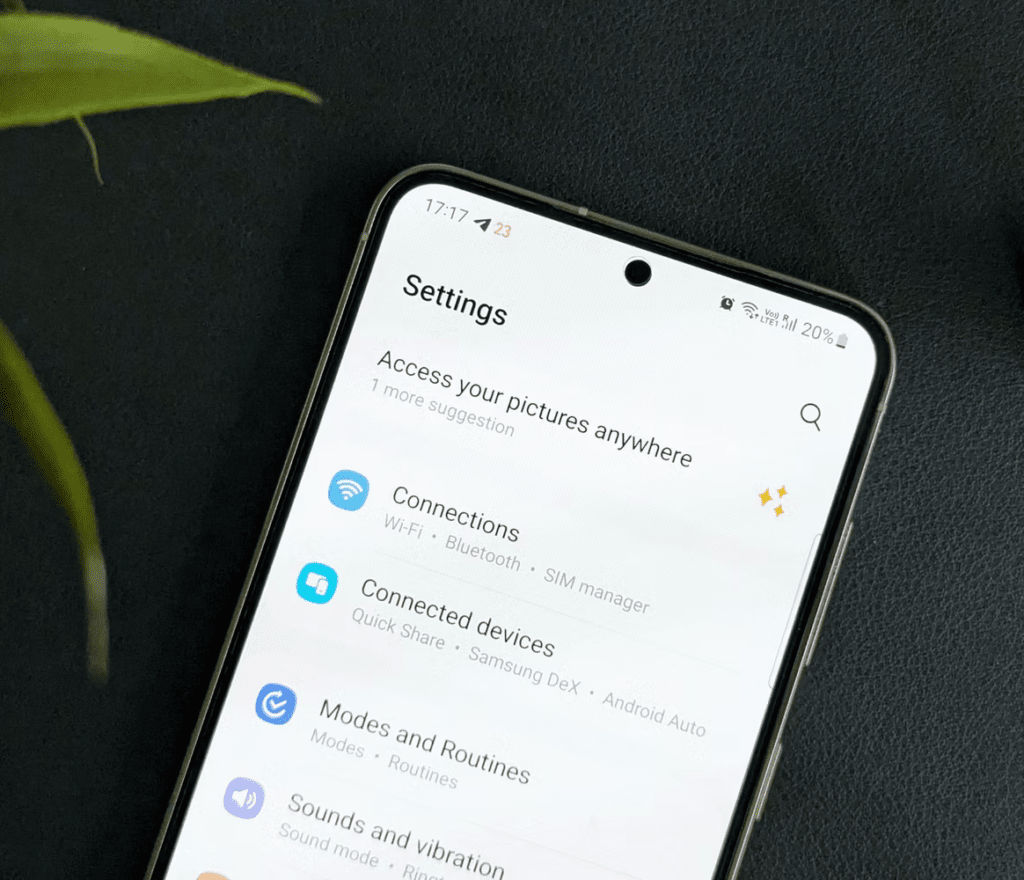
How to Enable Smart Suggestions on Galaxy
As an integral part of One UI, the feature can be found in Settings > Advanced Features > Smart Suggestions.
On the settings page, choose which apps you want to receive system suggestions from. Note that only Samsung Keyboard, Calendar, Reminder, and Messages – all system apps – are available. If you use another keyboard (such as GBoard and Swiftkey) or another calendar app (such as Outlook and Google Calendar), the system will not be able to offer suggestions based on usage.
Smart Suggestions may take a while to appear, as the system needs to collect a sufficient sample of usage data to indicate automated actions. Once it has this data, One UI will send notifications – either on the interface itself or in the notification bar – with an icon with three stars.
How to Use Smart Suggestions for Apps
With the release of One UI 5 for Android 13, Samsung has included a widget with Smart Suggestions for the apps you use most. Again, it’s a feature that brings some similarity to the iPhone’s App Library – which is more comprehensive, as it indicates the most used apps and organizes apps by functionality.
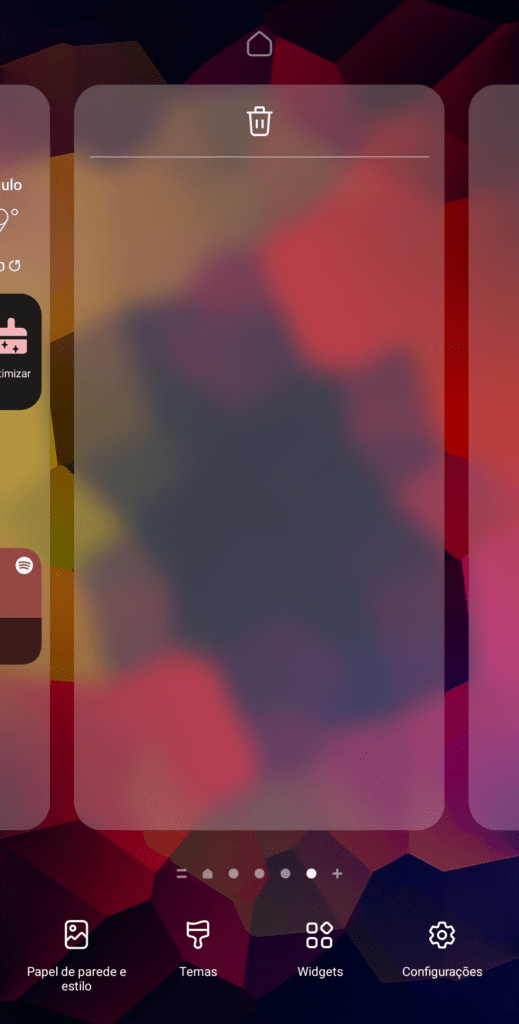
In addition to apps, the widget can also suggest music and playlists from Spotify based on your recent playback history in the streaming app. To enable, press and hold the Home Screen until it enters edit mode, and choose Widgets.
Next, choose Smart Suggestions and add it to the desired position on the Home Screen.
There you have it, now your Samsung phone will show app and music recommendations on the Home Screen widget.

