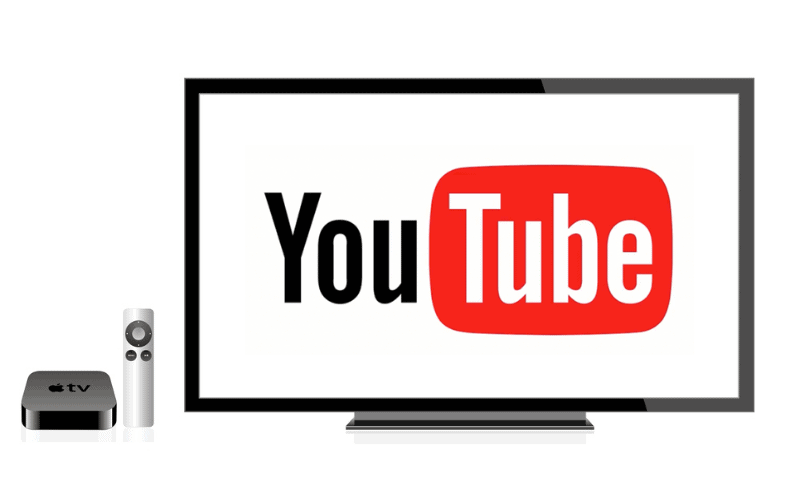Are you one of the millions of people who enjoy watching videos on YouTube every month? If you’re looking to watch YouTube on the big screen with your family, you’re in luck! In this article, I will explain the steps to follow to install YouTube on your TV box or Smart TV.
How to Install YouTube on Your Android Box
If you have an Android box or Smart TV running on Android, the YouTube app is likely already pre-installed. To make sure, you can visit the Play Store on your device and search for “YouTube” or “YouTube for Android TV.”
Once you find the app, you should have the option to “Open,” “Uninstall,” or if the app has been disabled, “Enable.” Since the app is part of the default Android package, it cannot be uninstalled, but there may be exceptional cases where the manufacturer allows it. In this case, the “Install” option may be present.
You can then click on “Enable” or “Install” depending on the situation to access YouTube. Alternatively, you can go to the settings of your device, then to “Applications.” YouTube, which is usually in the “Android System” section, should be enabled. If not, you can click on “Enable.”
How to Install YouTube on Apple TV
To install YouTube on your Apple TV, you’ll need to go to the Apple App Store. Once you’re in the App Store, the procedures are the same as on the Android Play Store:
Search for “YouTube” in the search bar.
Once you find the app, click on “Get.”
If the app is already installed, but you can’t find it on the home screen, it may be hidden. To display it, go to Settings > Main Menu. Then, choose the YouTube app to make it appear.
How to Install YouTube on Fire TV Stick
You can install YouTube on Fire TV Stick in three ways:
Use the “Alexa” assistant: Simply press the “microphone” button on your remote control, then say “YouTube” or “Alexa, download the YouTube app.” When the app appears on your screen, you can press the “Get” button.
Use the Firestick Search: Press the “Home” button on your remote control, then select “Search” by clicking the left button. Type “YouTube” in the search bar, and select “Get” to download the app.
Through the Amazon Appstore: On the home screen, press the right button on your remote control repeatedly until you land on the applications icon. Press the down arrow on your remote, and select “Get more apps.” Browse to find the YouTube app, and then press “Get.”
How to Install YouTube on X96 Mini
The X96 Mini box runs on the Android operating system. The procedures are the same as those described above, namely the three possibilities below:
Go to the Play Store on your X96 Mini. Search for the YouTube app and install it.
Use the internet browser installed on your X96 Mini (usually Chrome), and type “Youtube TV.apk” in your search engine to download and install the app.
Finally, you can download the app onto a USB key via your computer. After inserting the key into your X96 Mini, you can navigate the interface of your box to load and install the app.
How to Install YouTube on Chromecast
To install YouTube on your Chromecast, you can use the “Google Assistant” feature available on your device. Press and hold the dedicated button on the remote control that came with your dongle, then do a voice search to find the YouTube app.
Once you find the app, you can choose “Install” to download and install the app.
How to Install YouTube on Proximus TV
Proximus TV also runs on Google’s Android operating system. So, the easiest way to install an app is through the Google Play Store.
When you open the Play Store, Google will ask you to sign in if you haven’t already done so. Once you’re connected, search for “YouTube” in the search bar, then click on “Install” to activate the app.
If this is your first time connecting to the Play Store on your Proximus TV, you may need to update some of your apps.
How to Install YouTube on Wii
If you’re still using the Wii, you may know that YouTube is no longer supported on the platform since 2017, and it’s no longer available on Wii U since 2020. Therefore, it’s no longer possible to install the app from the official Nintendo store. If the app was pre-installed on your console, you’ll see a white screen.
To watch YouTube, you must use the web browser on your Wii and go directly to the YouTube website.
In summary, to install an app on a TV box, you usually have to go through the official store on your device, the store. Always prefer to use the official store, as unofficial apps are not safe from malware. With these steps, you can enjoy YouTube on your TV box and have a great viewing experience with your family and friends.