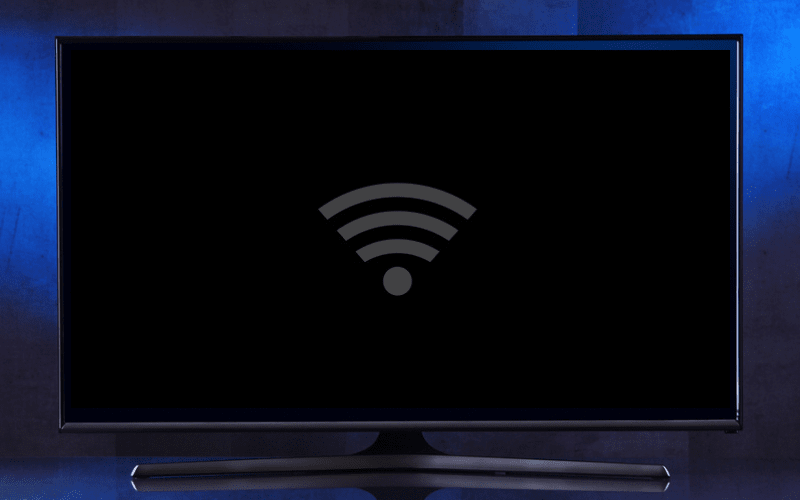All television brands may encounter internet connection issues, and Toshiba is no exception. If your Toshiba TV won’t connect to Wi-Fi, follow our advice below to resolve the problem.
What to Do if Your Toshiba TV Won’t Connect to Wi-Fi
Here are the initial steps if your Toshiba TV won’t connect: First, restart your internet router. Next, restart your TV by unplugging it for at least 30 seconds. Finally, check your Wi-Fi password.
1. Restart Your Internet Router
The first thing to do is restart your internet router, which is your internet modem or box. Refer to your router’s manual for proper procedures. Generally, turning off the power for about 30 seconds ensures the router’s memory is cleared. Turn it back on and wait for it to initialize before connecting to Wi-Fi with your Toshiba TV.
2. Recheck Your Wi-Fi Password
Could your Toshiba TV not connect to the internet due to an incorrect Wi-Fi password? To check, go to your TV’s settings by clicking the home button, then navigate with your remote’s right arrow to Network > Network Type > Wireless Device. Select the one corresponding to your router and enter your Wi-Fi password again. If the problem is resolved, the previous password was incorrect.
3. Restart Your Toshiba TV
There are several ways to restart your Toshiba TV. Try them until you can access Wi-Fi.
Perform a power cycle: Unplug your TV from the electrical outlet, wait 30 seconds, plug it back in, and turn it on.
Perform a software restart: For Android Toshiba TVs, click the gear icon in the upper-right corner of your screen to access your TV’s Android settings. Navigate to Preferences, then the “About” section, where you will find the Restart option. Click on it.
It’s worth noting that Toshiba also produces smart TVs running on a proprietary OS called Fire TV Edition. To perform a software restart, follow these steps:
- Press the Home button on the remote control
- Go to Settings
- Select Device and Software
4. Avoid VPNs and Proxies
A VPN (Virtual Private Network) is software that helps anonymize your internet presence by hiding your browsing activity using various servers. It’s a legal and increasingly popular system for bypassing location restrictions on certain websites and for not being tracked while browsing the internet.
Proxies and web proxies act as technical intermediaries for connecting to the internet.
Avoid using these tools with your Toshiba TV, as its internet connection may not always be reliable, potentially causing difficulties or even an inability to connect to the internet.
5. Weak Wi-Fi Signal
If your Toshiba TV is not connecting to Wi-Fi or is having difficulty, this could be due to a weak Wi-Fi signal. No streaming, no music, slow apps – all of these issues might be caused by a weak signal. To check, run a SpeedTest on your phone connected to the same Wi-Fi network as your TV.
A simple search for “SpeedTest” will provide a test option. The result will indicate whether your connection is too weak to use the internet and under what conditions.
Several factors can contribute to a weak signal: the distance between the router and the Toshiba TV, the presence of thick walls between the devices, or electromagnetic interference from various electrical devices. The first course of action is to move the router as close to the TV as possible. If that doesn’t work or isn’t possible, connect the TV (or TV box) to the internet router using an Ethernet cable, which will eliminate Wi-Fi transmission problems.
6. Electromagnetic Interference
Wi-Fi essentially operates using radio waves. If you’re in an area with magnetic interference, it can disrupt the signal sent by your internet router or modem, preventing your Toshiba TV from connecting to the internet.
In principle, all electrical devices generate a magnetic field, from your TV to your low-energy light bulbs to your stovetop. The most powerful sources of interference are usually microwave ovens, hairdryers, and cordless phones. However, a poorly connected electrical outlet can also cause problems.
An electrician can advise you on managing electromagnetic emissions in your home.
7. ISP Outage
Your Toshiba TV is not connecting to Wi-Fi: what if the issue is not with your TV, but with your ISP (Internet Service Provider)?
It’s not uncommon for ISPs to have temporary issues. Check if you can connect to the same Wi-Fi network as your TV with your smartphone. If the connection is not possible, your ISP might be the cause.
Most ISPs keep their subscribers informed about incidents or outages on their website or social media, so you might find information about your issue there.
8. Update your Toshiba TV
If your Toshiba TV is no longer connecting to Wi-Fi, you might simply need to update it.
For Toshiba TVs older than 2017, the brand directs users from its Support page (under the search field) to an external site for downloading firmware updates. However, none seem to be available. You can still try to force your TV to connect to the internet so that it can detect the presence of an update on Toshiba’s servers.
To do this, plug an Ethernet cable into your TV and perform an automatic update search.
For smart TVs:
- Through the main menu, follow this path: Settings > System > Others.
- Select Software Update and confirm with OK.
- If needed, update the satellite service with Edit Upgrade for Satellite.
- If an update is available, the download will begin, then press OK to complete the process.
- Restart your TV afterward.
For Android TVs:
- Go to your Smart TV’s home screen.
- Use your remote’s directional keys to navigate to the settings icon in the upper-right corner of your screen.
- Click on Device Preferences. In the About section, click on System Update.
9. Reset your Toshiba TV
If there is no update for your Toshiba TV or if the update does not resolve the Wi-Fi issues, you can reset your Toshiba TV. Follow these steps for Fire TV Edition or non-Android models:
- Press the home-shaped button on your remote.
- Go to the Device & Software section of your TV by clicking on Settings in the upper-right corner of the menu.
- Press Reset to Factory Settings, then confirm.
If you have a Toshiba Android TV:
- In the Android settings, click on Preferences, then About.
- For some models, the reset option is located here.
- If the reset function is not in the About section, go back to the Preferences section.
- Go to the bottom where the Reset function should be available.
- Confirm the reset, which will then automatically launch.
- If a PIN code is required, and you have not changed it yet, you can enter 0000 or 1234.
What Are the Alternatives to Wi-Fi for Connecting Your Toshiba TV?
Just because you cannot connect your Toshiba TV to the internet doesn’t mean you can’t access it. There are other solutions:
Ethernet Cable
If your modem and TV are not too far apart, you can connect them with an Ethernet cable (cable with a yellow tip). To indicate this to your TV, do the following:
Menu > Network > Wired Connection (Ethernet). The TV will then automatically connect to your modem if it is properly connected to the internet.
TV Box
Android TV boxes, or non-Android ones, can turn any TV into a smart TV. Most of the time, the TV box plugs into an HDMI port and connects to Wi-Fi by itself, even if it’s not available on the TV.
Thus, you can use the box’s apps, which usually run on Android. For this to work, your connection problem must come from your TV and not the router; otherwise, your TV box won’t be able to connect.
Gaming Console
Modern gaming consoles like PlayStation and Xbox are true multimedia platforms constantly connected to the internet. By connecting a console to your Toshiba TV, you’ll have access to the internet and all music and video streaming apps like Netflix.
How to Activate Wi-Fi on Your Toshiba TV?
Here’s how to activate Wi-Fi on your Toshiba TV:
- The router or modem must be connected to the internet.
- Use your remote control to go to the home page by clicking the Home button.
- Choose the Settings tab, then Network, and finally in Network Type, choose Wireless Network.
- Select your internet network from the list that appears on the screen.
- Enter your Wi-Fi password using your TV remote, then press OK.
- You are connected!
In Summary
Wi-Fi problems with Toshiba TVs are relatively simple to resolve.
- Start by restarting the TV and the modem.
- Then, re-enter the password in case it has been changed.
- Also, ensure that external factors like electromagnetic interference or issues with your ISP aren’t depriving you of Wi-Fi on your television.