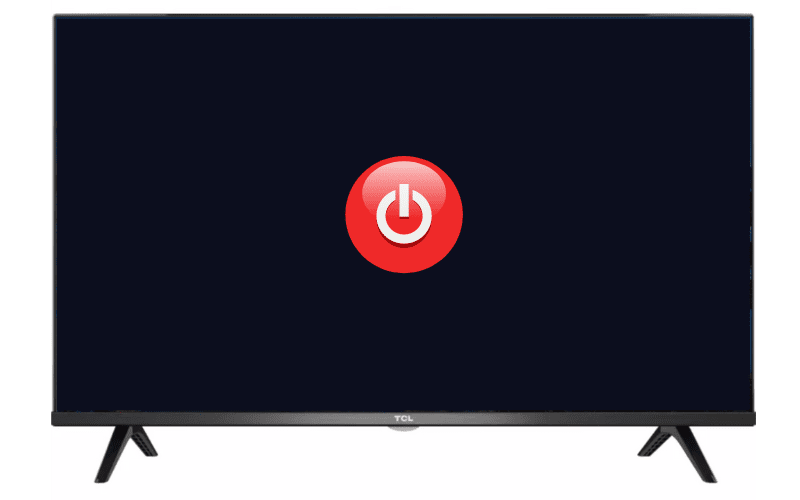There might be occasions when your TCL television surprisingly turns on or off on its own.
Do not panic, this issue might not be a fault of your TCL TV, it could just be some small settings and checks that you need to adjust.
In this article, we will assist you in understanding this occurrence and examine the solutions available to you.
Here’s Why Your TCL Television Turns On By Itself
The unanticipated switching on of your TCL television may occur for various reasons: the T-Link (HDMI-CEC) option, the power cord, the extension cord, or even the remote control batteries.
1. Disable the T-Link (HDMI-CEC)
The T-Link function allows you to control other compatible devices such as the DVD player, gaming console, etc., via HDMI and using HDMI CEC technology, with just your TV remote.
This function can lead to unexpected turn-ons of your television because these devices can send it electrical impulses.
To disable the T-Link function on your TCL Android TV, go to your TV’s Settings menu by clicking on the button with the gear-shaped icon on your remote > System > T-Link, then switch to Off.
For non-Android TCL TVs running on Roku, you can proceed as follows:
On your remote, press the Home button. Using your remote’s directional buttons, go to Options, then press OK. Then go to the option Control Other Devices (CEC) > Search for CEC devices. Uncheck all options that will be listed.
Now, the function is disabled.
2. Check the Power Cord
Unexpected turn-ons and offs of your TCL television could be caused by certain elements of its power supply, such as the cable or the extension cord.
Ensure they are in perfect condition: not pinched, crushed, broken, exposing the copper wires.
The plastic insulating sheaths are not cut.
If there is a defect: replace them, as they can cause short-circuits and create your television’s malfunctions.
Another potential source of the ignition problem easy to resolve: your TV’s power cord.
After performing these different tests, if necessary, replace the defective cables, to solve the problems of starting and stopping your TCL television.
3. Remove the Batteries from your TCL Remote Control
It might be possible that the ignition problem of your television comes from the remote control. After ensuring the proper functioning of your television, you will need to check the remote control and possibly perform a reset of your TCL remote control.
Remove the batteries from the remote control (take this opportunity to check that they are in perfect condition, no leaks or “salt” deposits). Wait a few seconds while holding the power button down. Replace the batteries (preferably new ones). Turn on your television using the remote control.
Voila! Your remote control is reset and your television should now work properly.
If that’s not the case, go to chapter 8 of this article in which we explain how to reset your television to factory settings.
4. Disable Eco Mode
The Eco mode puts your TV in standby mode or switches it off after a period of inactivity, like not changing channels. There are two procedures depending on the operating system of your television.
For Android TCL Televisions:
- Press the home button on your remote.
- Navigate to “Settings” located in the upper right corner of your screen.
- Click on “Preferences”, then “Screen savers”.
- Deactivate the “Put the device to sleep” option by clicking on it, then click “Disabled”.
For Roku TCL Televisions:
- Press the “Home” button on your remote.
- Navigate to your TV’s “Settings” by scrolling down and pressing OK.
- In “System”, click on “Power”, then “Energy saving”.
- Uncheck all options on the appearing page.
5. Update Your TCL Television
To solve your TCL television’s ignition issues, you can force a firmware update. Ensure your TCL TV is connected to the Internet. Most times, updates occur automatically, but it can sometimes be helpful to force it.
For Android Televisions:
You can force the update search by following this path: Settings Menu > Device Preferences > About > System Software Update > Software Update.
For Non-Android Televisions:
You can follow this path: Home > Settings > System > System Update.
Then press “Check Now” to start searching for a new update. It will automatically apply if an update is available.
6. Restart Your TCL Television
Sometimes, a simple electrical restart solves your television’s startup or unintended shutdown problems.
To perform a reset or partial restart of your TCL TV:
- Turn off your TV and wait five minutes before proceeding.
- Unplug the power cord from the wall socket and the TV.
- Wait at least thirty seconds.
- Plug your TV back in.
- Turn your TV back on.
After an electrical restart and memory clearing, your television should no longer have any ignition or untimely shutdown issues.
7. Reset Your TCL Television
To reset your TCL television to factory settings and start over with a brand new TV, there are three methods available.
Non-Android TV:
- Press the Home button on your remote.
- Go to “Settings” and then to “System”.
- Go to the “Advanced System Settings” section.
- Select “Reset” or depending on the model “Restore to factory settings”.
- You will have a choice between “Reset files and settings” and “Reset everything”. Choose the latter and confirm.
Android TV:
- Turn on your TV and press “Home” on the remote.
- Select “Settings”.
- In “Storage and reset”, you will have the “Restore factory settings” option.
- Select this option and enter your TV’s PIN when asked.
- Press “Yes”.
Please note that the procedure may slightly vary from one TCL TV model to another, but overall it remains identical.
Note: The default PIN is 1234 for TCL TVs.
Your television will restart once the reset is complete.